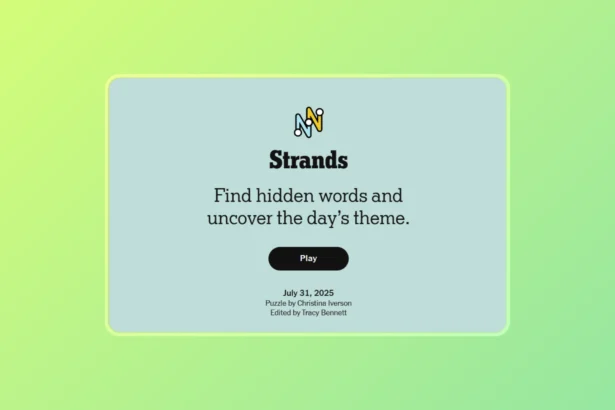Imagine you’ve built or upgraded your PC to play your favourite games or want to do any creative works. Instead of blazing fast experience you hoped. Your computer lags and files take ages to load. Choosing the best SSD (Solid State Drive) can significantly boost your PC performance by enhancing everything from gaming to productivity.

It is difficult for beginners to choose best Solid State Drives in term of their storage capacity, compatibility with system and other important factors all under one roof. To solve this matter this guide takes every element apart and will help buyers to make a clear decision and maximize pc performance under decent budget at the same time.
Also Read: SSD vs RAM: Which Upgrade is Best for MacBook Air M2 in 2024
Understanding Differences: SSD vs HDD
Before diving into SSD options, it’s important to understand how SSDs differ from traditional hard drives (HDDs):
| Features | Solid State Drive | Hard Disk Drive |
|---|---|---|
| Technology | NAND flash memory (no moving parts) | Mechanical spinning disks |
| Speed | Significantly faster | Slower (depends on disk RPM) |
| Durability | More durable (no mechanical parts) | Susceptible to physical damage |
| Performance | Fast boot-up, quick data access | Slower data access and transfer |
Solid State Drive uses NAND cells to store data electronically where as Hard Disk Drive store data on a spinning magnetic disk. As SSDs don’t rely on moving parts so they can access data rapidly as compared to HDD. When You save your file then NAND cells are charged electronically that helps to store data in blocks of SSD and retrieve at blazing fast speed.

Types of Solid State Drive: SATA vs NVMe
Now, imagine yourself standing in a tech store and confused choosing Best SSD. You see labels like “SATA” and “NVMe” and thinks, what is the difference?
SATA (Serial ATA) SSDs:

SATA SSDs uses the SATA interface to connect with motherboard and it can reach maximum transfer speeds of up to 600 MB/s. They are more affordable and widely compatible with older systems, if you’re upgrading a standard desktop or laptop then this would be a good choice in decent budget. SATA drives are still vastly superior to HDDs and can significantly improve overall performance for general computing tasks.
| Pros | Cons |
|---|---|
| Affordable with wide availability | Limited by the SATA interface’s speed |
| Compatible with most systems | Limited by the SATA interface’s speed |
| Significant performance boost over HDD |
Important Information About SATA M.2
Both SATA and NVMe SSDs can come in M.2 form factor, which is a small and compact size chip that plugs directly into the motherboard. So Don’t confuse M.2 with NVMe because M.2 is just a form factor, while NVMe is the interface technology.
NVMe Solid State Drive
NVMe (Non-Volatile Memory Express) on the other hand uses PCIe Interface that is connected directly into motherboard PCIe Slot and it can offer data transfer rate as max of 16,000 MB/s. NVMe is ideal for high performance tasks including gaming, video editing, rendering or multi-tasking.

It can also use M.2 Slot to be connected, eliminating need for additional cables and installation process. Here are some quick Pros and Cons of having NVMe SSD.
| Pros | Cons |
|---|---|
| Faster than SATA SSDs (x4 times faster) | Generally more expensive than SATA SSDs |
| Lower latency, Snappier performance | Requires Compatible Motherboard |
| Ideal While Dealing With High-end Tasks |
Information
NVMe drives utilize PCIe lanes and latest generations (PCIe 4.0, PCIe 5.0) have even more faster speeds. Make sure your motherboard supports the latest generation for optimal performance.
Compatibility Considerations For Best SSD
Compatibility is another critical aspect of choosing an SSD. If you’re considering an NVMe SSD, ensure your motherboard has an available M.2 port. All generations of NVMe SSDs are backward and forward compatible, meaning you can use a newer SSD in an older system, but it will be limited to the older system’s speeds.

It’s quite common to see that most modern motherboards have the necessary ports and cables for installing SATA SSDs, so the process of putting in the SSDs becomes really easy. Also, in most cases, you will be able to find at least one SATA SSD that you can add if your computer case is not very small or hot. Thus you need not fear physical compatibility problems.
Choosing Right SSD and Storage Capacity
The ideal SSD capacity depends on how you use your PC:
| User Type | Recommended Capacity | Usage |
|---|---|---|
| Basic Users | 256 GB – 512 GB | Browsing or Office Works |
| Gamers | 1 TB – 2 TB | AAA title Games |
| Content Creators | 2 TB or more | Video Editing or Rendering |
Determining the right SSD capacity depends on your specific needs and use case. For gamers, modern games are becoming increasingly storage-intensive e.g. a game like Call of Duty Black Ops 6 or EA Sports FIFA 25 can occupy up to 400 GB with all add-ons installed. Therefore, 1 TB or 2 TB of storage is often a good starting point for gaming PCs.
Budgeting: Getting the Best Bang for Your Buck
Now comes the moment of truth that how much should you spend? If your overall PC budget is $1,000, set aside about 3-7% for your Solid State Drive. That’s about $30 to $70. The minimal price difference between SATA and NVMe drives often means you’re better off choosing NVMe if your motherboard supports it.
Whether you need a dependable, budget-friendly SATA SSD or a high-performance NVMe drive, understanding your needs and ensuring compatibility will help you make the best choice. If you need further assistance, our Technical team can help you make right decision.
Follow us on our Facebook
Editor’s Recommendation: