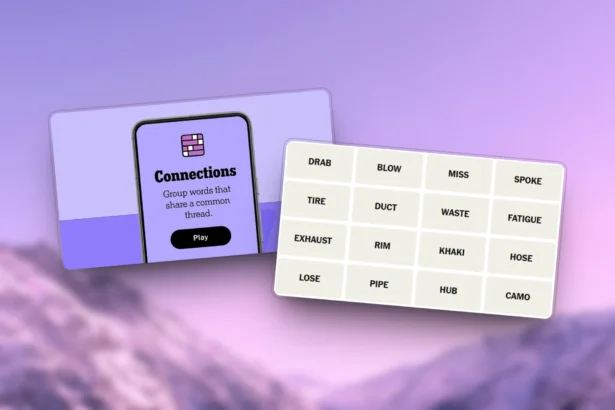Since the release of PUBG Mobile 3.2 Mecha Fusion, players on mobile devices have unlocked the ability to enjoy gameplay at 120 FPS. But what, if you could take it a step further and experience the same buttery-smooth frame rates on your PC using the GameLoop emulator?
You May Also Like: PUBG Mobile Hits 120 FPS – But Can Your Phone Support?
In this guide, we’ll show you how to optimize your gameloop emulator settings to get 120 FPS with ultra-responsive gameplay and that will improve your aim and eliminate frame drops. Follow below step by step guide to dominate the battlegrounds like never before!
Step by Step Guide to Get 120 FPS on Gameloop Emulator
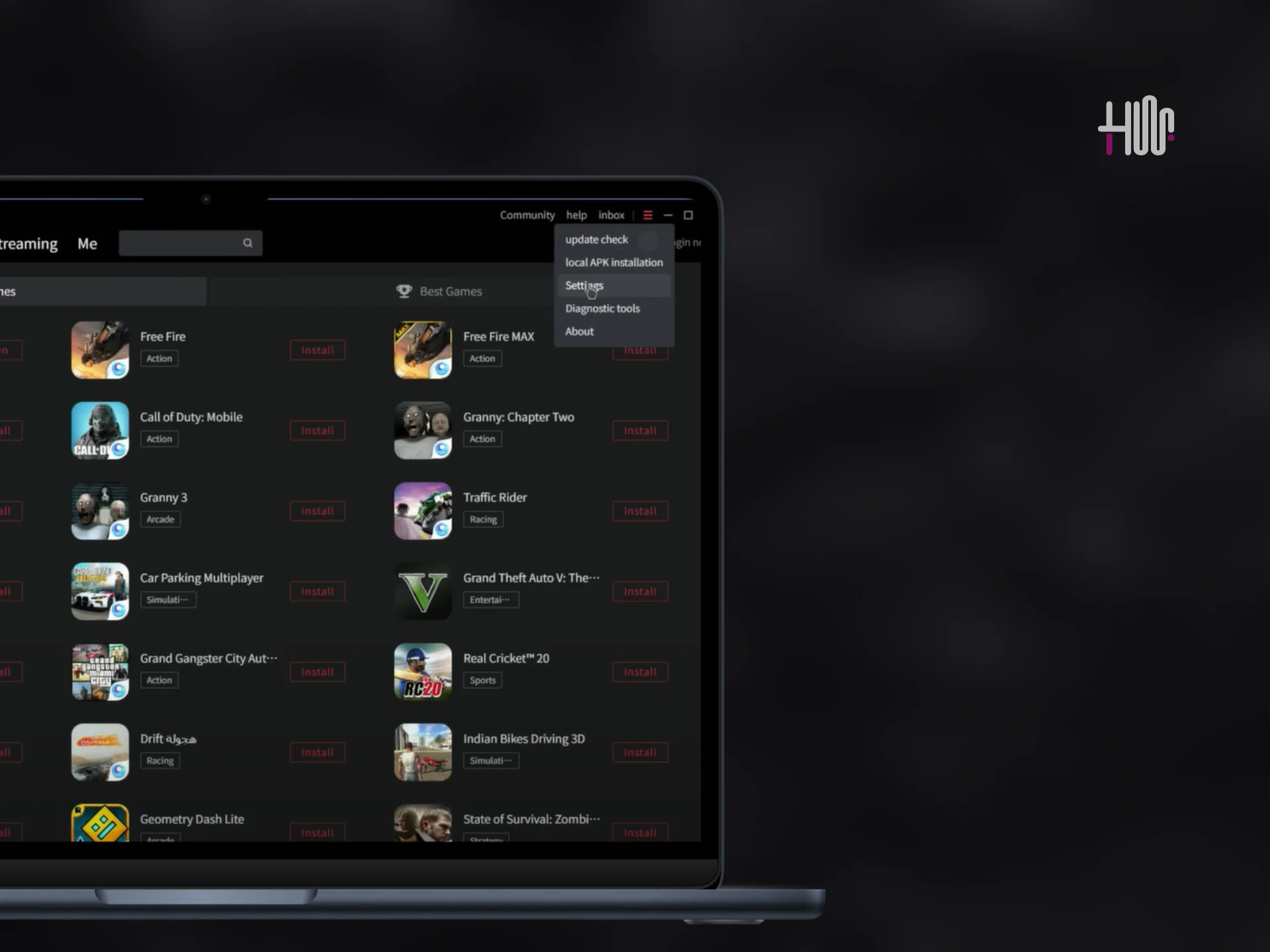
Step 1: Configure the Device Model in GameLoop Settings
First, let’s customize the device model to enable compatibility with higher FPS.
- Open the GameLoop settings.
- Navigate to the Model tab and change the model to Custom.
- Select Samsung SM-X910 as your device model from the dropdown (refer to the image below).
- Save your changes.
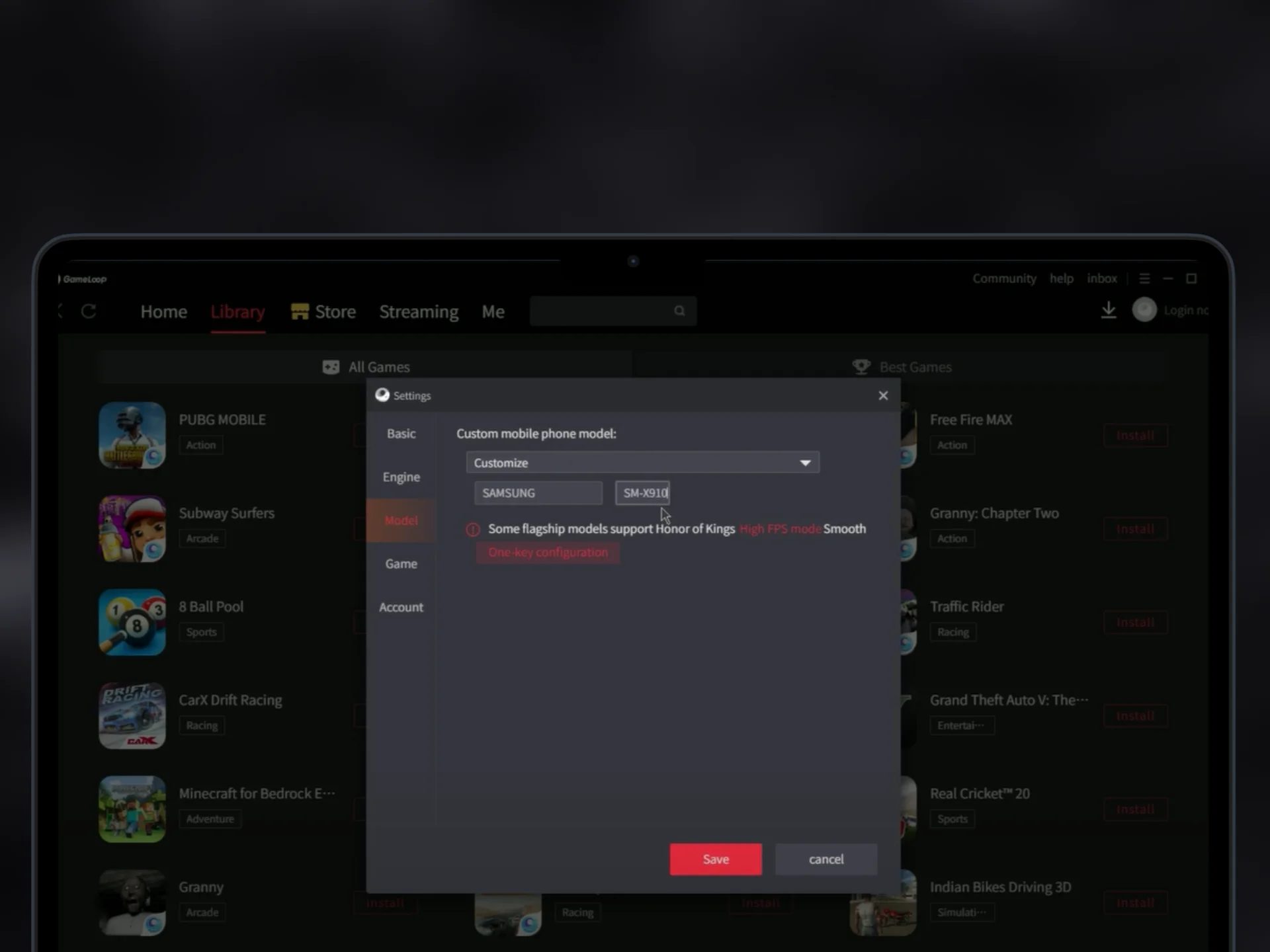
Pro Tip
Configuring the device model to a high-end one like Samsung SM-X910 tricks the game into enabling advanced graphical features and higher FPS.
Step 2: Properly Close GameLoop Emulator and End Related Processes
To apply changes, you’ll need to fully close the emulator:
- Close the emulator from the system tray.
- Open the Task Manager (press
Ctrl + Alt + Delete) and end the Chinese language app process related to GameLoop. - Make sure all emulator-related tasks are terminated.
Fully shutting down the emulator ensures that changes made to the settings take effect when you relaunch it.
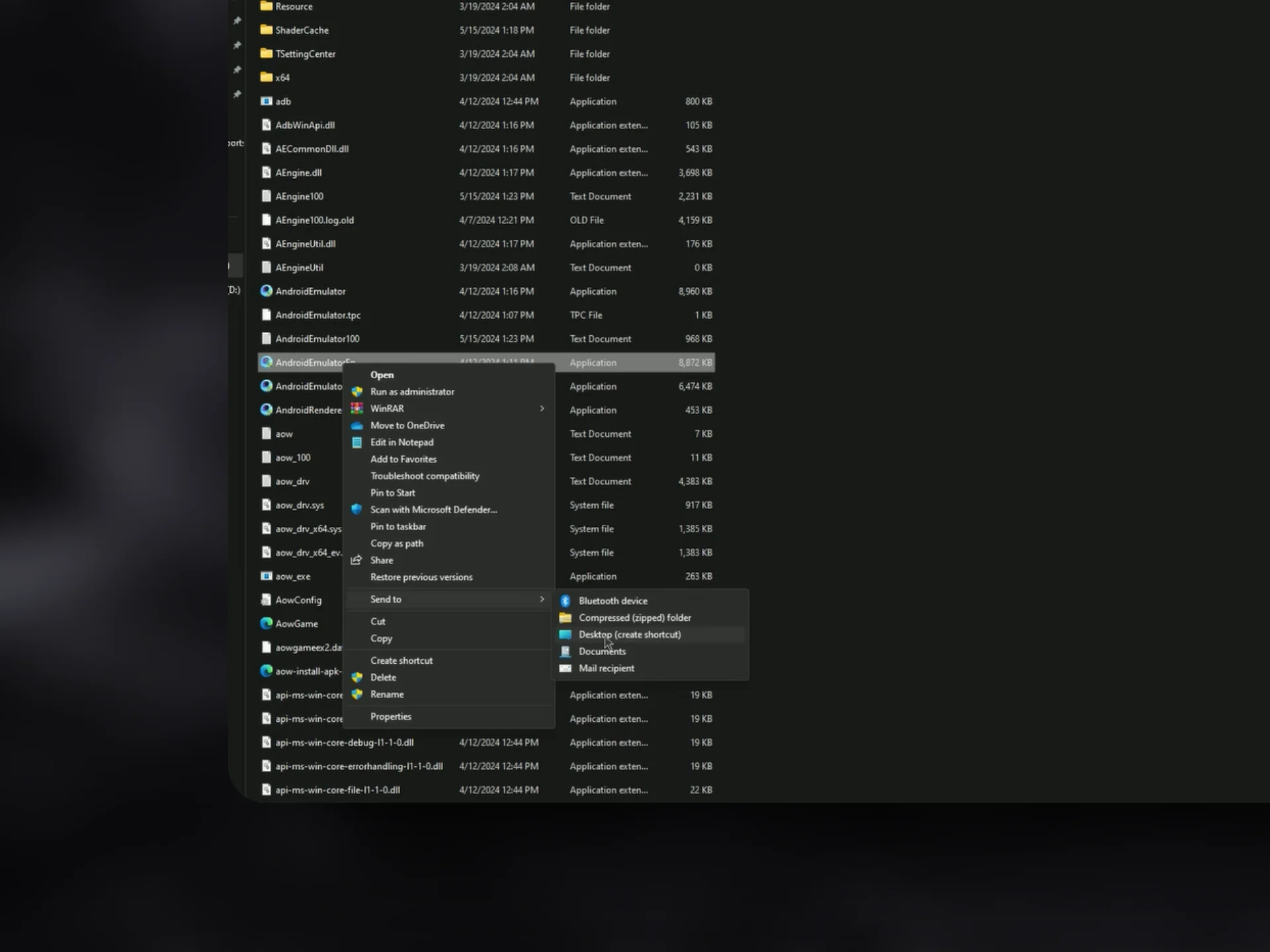
Step 3: Create a Shortcut of AndroidEmulatorEn
Next, locate the emulator’s core file and create a shortcut for it:
- Navigate to the installation folder of GameLoop.
- Find the file named AndroidEmulatorEn.
- Create a shortcut for this file and place it on your desktop.
Step 4: Modify the Shortcut to Enable Advanced FPS Settings
Let’s add a custom command to unlock higher frame rates. For this you have to Right-Click on AndroidEmulatorEn Shortcut that you just created and edit the Target field like this:
-vm 100Make sure to add one whitespace before adding above parameter and then press Ok to apply settings.
Note
Why This Works: Adding -vm 100 optimizes the emulator’s virtual memory usage, enabling smoother gameplay and higher FPS.
Step 5: Launch PUBG Mobile on GameLoop Emulator
Now you’re ready to experience PUBG Mobile at its finest. Open the emulator using the AndroidEmulatorEn shortcut and then launch PUBG Mobile app. Although this will display a dialog box with a message “The current game requires setting the model to ASUS_I001DA to deliver a better experience. Do you want to restart Gameloop and switch?”. You have to choose cancel everytime it seems to appear on Gameloop emulator.
Concluding Step: Enable 120 FPS in PUBG Mobile Settings
Once you successfully follow all the steps and reached to the last step. You just only have to change the Graphics settings of Combat to Ultra Extreme option, which enables 120 FPS. Although in Lobby you will maximum get 90 FPS which you can see by using Gameloop Emulator FPS Meter.
Bonus Tips for Stable 120 FPS in Gameloop Emulator
While the above steps will unlock 120 FPS, optimizing your PC and emulator settings further ensures smooth and consistent performance. Here are some bonus tips:
Ideal GameLoop Emulator Setting
| Settings | Configuration |
|---|---|
| Rendering Option | DirectX+ (Nvidia) and OpenGL+ (AMD) |
| Anti-Aliasing | Balanced |
| Memory Allocation | Set 4096MB If 8GB RAM Installed Set 8192MB If 16GB RAM |
| Processor Allocation | Set to Max |
| Screen Resolutions | 1280×720 for faster performance or 1920×1080 (Recommended) for a balance between visuals and FPS. |
| Screen DPI | Ensure the DPI setting is at 240 or 320 for responsive aiming without overloading the system. |
You can install Gameloop and PUBG Mobile on SSD Storage for faster read write speed and that is smallest but more effective element in Game Performance. By Applying all these configurations and having ideal system requirements. You will get stable 120 FPS on Gameloop Emulator. But If you have questions or face any challenges? DM us on Instagram or Facebook
Editor’s Recommendation: